Hello friends, today I am going to tell you all about Admob Open Ads! How can you use this inside your Android application and how much will it increase your earnings, this is an advertisement that appears at the beginning of the Android application, by placing which you can increase your earnings up to 10 times! This does not bother any of your users and it is very user-friendly, so you must install it in your Android application and you can easily increase your earnings by almost 10 times.
What is Admob Open Ads | How to Boost Your Income
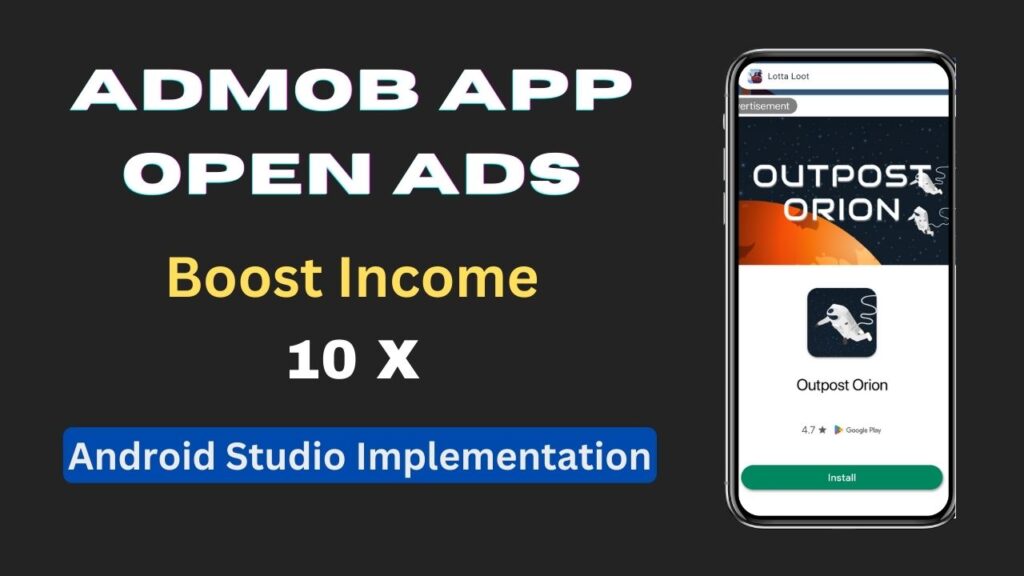
First of all, we need to know what an admob open ads looks like! This ad is a full-screen ad, which takes up the entire mobile screen and has a very high CPC. It appears only once in the application when the application is opened. It appears at the beginning or after the welcome screen, after that, you see Home Activity.
Implement Admob Open Ads Step by Step in Android Studio Project
You can implement it in an already created project or if you are creating a new project, then you can implement it in both, it is very easy to do, you just have to follow the steps given below and you can easily implement it in your Admob Open Ads can be placed inside Android Studio project.
Step 1:- Create Your New Project or Open Old Project
First of all, you have to create a new project in Android Studio, or if you already have a project, then you have to open it inside your Android Studio.
Step 2:- Add the Dependencies in your app/build.gradle
After opening the project, first of all you have to add the dependency of Google Ads inside your project, you have to paste it inside app/build.gradle and sync it.
implementation 'com.google.android.gms:play-services-ads:22.6.0' def lifecycle_version = "2.2.0"
implementation "androidx.lifecycle:lifecycle-extensions:$lifecycle_version"
implementation "androidx.lifecycle:lifecycle-runtime:$lifecycle_version"
annotationProcessor "androidx.lifecycle:lifecycle-compiler:$lifecycle_version"Step 3:- Add <meta-data> in Your AndroidManifest.xml
After that you have to go to your Androidmanifest.xml file and paste the meta data inside the <application> paste here </application> and enter the app ID in the value there.
Read More :- How to Create an Intro Slider for Your App in Android Studio Java
<!-- Sample AdMob app ID: ca-app-pub-3940256099942544~3347511713 --><meta-data
android:name="com.google.android.gms.ads.APPLICATION_ID"
android:value="ca-app-pub-xxxxxxxxxxxxxxxx~yyyyyyyyyy"/>
Step 4:- In Android Studio, let’s create a new class called MyApplication.java
After completing all the steps, you have to create a new class inside the project whose name will be [MyApplication.java] and inside it you have to paste the following code.
In the code given below, you have to replace the Ads Unit given earlier with your Admob Open Ads Unit.
import android.app.Activity;
import android.app.Application;
import android.content.Context;
import android.os.Bundle;
import android.util.Log;
import androidx.annotation.NonNull;
import androidx.lifecycle.Lifecycle;
import androidx.lifecycle.LifecycleObserver;
import androidx.lifecycle.OnLifecycleEvent;
import androidx.lifecycle.ProcessLifecycleOwner;
import com.google.android.gms.ads.AdError;
import com.google.android.gms.ads.AdRequest;
import com.google.android.gms.ads.FullScreenContentCallback;
import com.google.android.gms.ads.LoadAdError;
import com.google.android.gms.ads.MobileAds;
import com.google.android.gms.ads.appopen.AppOpenAd;
import com.google.android.gms.ads.initialization.InitializationStatus;
import com.google.android.gms.ads.initialization.OnInitializationCompleteListener;
import java.util.Date;
public class MyApplication extends Application implements Application.ActivityLifecycleCallbacks, LifecycleObserver {
private AppOpenAdManager appOpenAdManager;
private Activity currentActivity;
public long loadTime = 0;
@Override
public void onCreate() {
super.onCreate();
MobileAds.initialize(
this,
new OnInitializationCompleteListener() {
@Override
public void onInitializationComplete(InitializationStatus initializationStatus) {}
});
ProcessLifecycleOwner.get().getLifecycle().addObserver(this);
appOpenAdManager = new AppOpenAdManager(this);
}
/** LifecycleObserver method that shows the app open ad when the app moves to foreground. */
@OnLifecycleEvent(Lifecycle.Event.ON_START)
protected void onMoveToForeground() {
// Show the ad (if available) when the app moves to foreground.
appOpenAdManager.showAdIfAvailable(currentActivity);
}
/** Show the ad if one isn't already showing. */
/** Inner class that loads and shows app open ads. */
/** Interface definition for a callback to be invoked when an app open ad is complete. */
public interface OnShowAdCompleteListener {
void onShowAdComplete();
}
private class AppOpenAdManager {
private static final String LOG_TAG = "AppOpenAdManager";
private static final String AD_UNIT_ID = "ca-app-pub-3940256099942544/3419835294";
private AppOpenAd appOpenAd = null;
private boolean isLoadingAd = false;
private boolean isShowingAd = false;
/** Constructor. */
public AppOpenAdManager(MyApplication myApplication) {}
/** Request an ad. */
private void loadAd(Context context) {
// We will implement this below.
// Do not load ad if there is an unused ad or one is already loading.
if (isLoadingAd || isAdAvailable()) {
return;
}
isLoadingAd = true;
AdRequest request = new AdRequest.Builder().build();
AppOpenAd.load(
context, AD_UNIT_ID, request,
AppOpenAd.APP_OPEN_AD_ORIENTATION_PORTRAIT,
new AppOpenAd.AppOpenAdLoadCallback() {
@Override
public void onAdLoaded(AppOpenAd ad) {
// Called when an app open ad has loaded.
Log.d(LOG_TAG, "Ad was loaded.");
appOpenAd = ad;
isLoadingAd = false;
loadTime = (new Date()).getTime();
}
@Override
public void onAdFailedToLoad(LoadAdError loadAdError) {
// Called when an app open ad has failed to load.
Log.d(LOG_TAG, loadAdError.getMessage());
isLoadingAd = false;
}
});
}
/** Shows the ad if one isn't already showing. */
public void showAdIfAvailable(
@NonNull final Activity activity
/*@NonNull OnShowAdCompleteListener onShowAdCompleteListener */){
// If the app open ad is already showing, do not show the ad again.
if (isShowingAd) {
Log.d(LOG_TAG, "The app open ad is already showing.");
return;
}
// If the app open ad is not available yet, invoke the callback then load the ad.
if (!isAdAvailable()) {
Log.d(LOG_TAG, "The app open ad is not ready yet.");
//** onShowAdCompleteListener.onShowAdComplete();
loadAd(MyApplication.this);
return;
}
appOpenAd.setFullScreenContentCallback(
new FullScreenContentCallback() {
@Override
public void onAdDismissedFullScreenContent() {
// Called when fullscreen content is dismissed.
// Set the reference to null so isAdAvailable() returns false.
Log.d(LOG_TAG, "Ad dismissed fullscreen content.");
appOpenAd = null;
isShowingAd = false;
//** onShowAdCompleteListener.onShowAdComplete();
loadAd(activity);
}
@Override
public void onAdFailedToShowFullScreenContent(AdError adError) {
// Called when fullscreen content failed to show.
// Set the reference to null so isAdAvailable() returns false.
Log.d(LOG_TAG, adError.getMessage());
appOpenAd = null;
isShowingAd = false;
//** onShowAdCompleteListener.onShowAdComplete();
loadAd(activity);
}
@Override
public void onAdShowedFullScreenContent() {
// Called when fullscreen content is shown.
Log.d(LOG_TAG, "Ad showed fullscreen content.");
}
});
isShowingAd = true;
appOpenAd.show(activity);
}
/** Check if ad exists and can be shown. */
private boolean isAdAvailable() {
return appOpenAd != null && wasLoadTimeLessThanNHoursAgo(4);
}
}
private boolean wasLoadTimeLessThanNHoursAgo(long numHours) {
long dateDifference = (new Date()).getTime() - this.loadTime;
long numMilliSecondsPerHour = 3600000;
return (dateDifference < (numMilliSecondsPerHour * numHours));
}
/** ActivityLifecycleCallback methods. */
@Override
public void onActivityCreated(Activity activity, Bundle savedInstanceState) {}
@Override
public void onActivityStarted(Activity activity) {
// Updating the currentActivity only when an ad is not showing.
if (!appOpenAdManager.isShowingAd) {
currentActivity = activity;
}
}
@Override
public void onActivityResumed(Activity activity) {}
@Override
public void onActivityStopped(Activity activity) {}
@Override
public void onActivityPaused(Activity activity) {}
@Override
public void onActivitySaveInstanceState(Activity activity, Bundle bundle) {}
@Override
public void onActivityDestroyed(Activity activity) {}
}Step 5:- Let’s modify the AndroidManifest.xml file as below. Add MyApplication as android:name.
<application
android:name=".MyApplication"
android:allowBackup="true"
android:icon="@mipmap/ic_launcher"
android:label="@string/app_name">
<!-- .... -->
</application>After completing all the steps, your Admob open ads get placed inside your project, and you can debug and check it, or if you upload it on Play Store, your open ads will be visible there and this will generate your income. Increases almost 10 times!
