Android Studio is arguably the most capable Integrated Development Environment (IDE) in use today. Based on JetBrains’ IntelliJ IDEA, it is loaded with features specifically tailored to streamline Android app development, to be smarter, and to be more productive. And yet many developers—novices in particularscarcely scratch the surface of its full potential.
Understanding how to use Android Studio efficiently is as crucial as learning how to code. In this blog, we will discuss 10 time-saving tips in Android Studio that any developer should understand.
These tips will make you code quicker, debug more effectively, and have less time with the IDE and more time creating wonderful apps.
Master the “Search Everywhere” Feature
Efficiency starts with fast navigation. Android Studio’s Search Everywhere is an incredibly useful ability that allows you to look for files, classes, methods, symbols, and actions with the press of a few keys.
Rather than manually rummaging around project directories, this search bar provides you with immediate access to any section of your project or even IDE functionality.
You can invoke it from the top menu or with a shortcut (typically Shift twice, depending on your keymap).
You can then enter a list of files to switch between, and search for a code completion or a particular code element without leaving the keyboard, saving you tons of time.
Use Code Completion and Smart Suggestions
Android Studio’s smart code completion feature assists in saving typing and in catching mistakes early. The IDE also suggests variable names, method names, and XML elements automatically, based on the context of your code. Not only is the suggestion accurate, but it also adapts as your project evolves.
The system also comes with Smart Completion, which narrows down suggestions according to the anticipated type.
With time, using these capabilities can save millions of hours that would otherwise be utilized typing or browsing documentation.
Reformat and Optimize Code Instantly
Clean and stable code is essential for future project maintenance, and Android Studio simplifies it for you to maintain a clean codebase. You can reformat code instantly, sort imports, and align indentations with inbuilt commands.
Not only do these features save time, but they also preserve coding standards, particularly in development environments shared by teams.
Rather than aligning each bracket manually or spacing out each line, let the IDE do it within seconds. It’s a tiny habit that rewards enormous returns in readability and professionalism.
Leverage Live Templates for Repetitive Code
There’s plenty of repetition in Android development—particularly boilerplate code such as log messages, lifecycle methods, and XML tags.
Android Studio’s Live Templates feature lets you add these snippets with short abbreviations.
Live Templates are completely customizable to your code styles of choice, and utilizing them not only makes your development faster but also makes your code uniform.
The more repetitive your work is, the better this feature will serve you.
Use the Profiler for Performance Optimization
App performance is critical, especially for mobile users. Android Studio comes with a built-in Profiler that tracks CPU, memory, and network usage in real time.
Instead of guessing what might be slowing your app down, use the profiler to pinpoint issues precisely.
The insights gained from profiling can lead to targeted optimizations, which means fewer bugs, faster loading times, and better user experiences—all achieved more efficiently than trial-and-error debugging.
Use the Layout Inspector and Preview Tools
Developing responsive and uniform user interfaces is one of the more time-consuming parts of Android app development. Luckily, Android Studio comes with a set of visual tools such as the Layout Inspector and XML Preview that allow you to see your UI in real time.
These tools enable you to check layout behavior across different devices and screen sizes without the need to run the app back and forth.
You can switch between themes, orientation, and view hierarchies—saving a lot of time in design and testing processes.
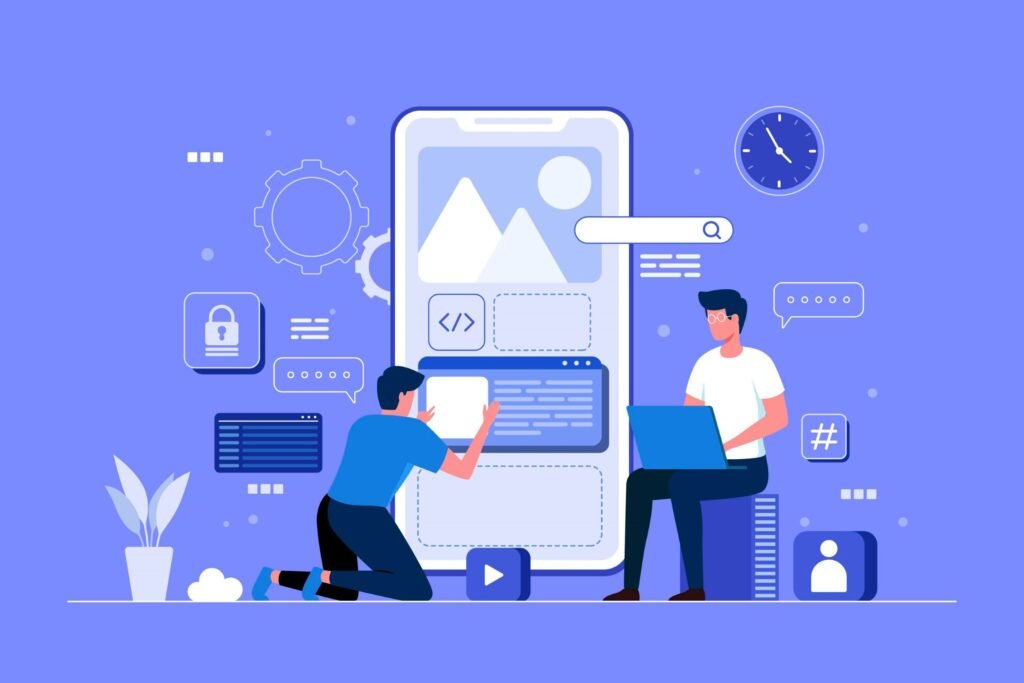
Simulate Multiple Emulators and Devices at Once
Testing on various Android versions and screen sizes is necessary. Rather than being constantly switching devices, Android Studio enables you to run multiple emulators simultaneously.
This helps make easy side-by-side comparisons of behaviors and detects device-specific issues early in the development process.
Defining emulator profiles for your most frequently used test devices will streamline your QA process. You’ll also break the bottleneck created by repeated deployments and reconfigurations.
Leverage Version Control Integration Wisely
Version control integration is not merely saving the changes—it’s for monitoring progress, working with teammates, and ensuring code integrity.
Android Studio integrates effortlessly with Git and other version control systems, offering a visual representation for staging, committing, comparing branches, resolving conflicts, and inspecting file history.
Direct access to these tools within the IDE spares you from moving to terminal commands or third-party tools.
With features such as change lists, inline diff views, and commit message templates, version control is made easier and less time-consuming.
Leverage Run Configurations
Android Studio lets you define Run Configurations for multiple environments, build types, or device categories.
Rather than modify settings manually each time you need to test a particular module or feature, you can predefine all parameters in advance.
You can predefine target activity, device emulator, log filters, and even environment variables among these configurations. By predefining them, you simplify the deployment process and avoid repetition.
Customize the IDE for Your Workflow
The true power of Android Studio lies in its flexibility. You can customize virtually every aspect of the IDE—from keyboard shortcuts and UI themes to plugin setups and tool window arrangements.
Taking the time to tailor the IDE to your workflow will save countless seconds in your daily routine, which adds up quickly over time.
Popular customizations include creating personal keymaps, setting up live templates, organizing toolbars, and selecting performance-friendly settings.
A personalized setup not only increases your speed but also reduces cognitive load, making the development process more fluid and intuitive.
Final Thoughts
In Android development, time is of the essence. Whether you’re developing MVPs for a startup or supporting a large-scale business app, time is one of your most precious assets.
By becoming an expert in Android Studio’s default features, tools, and preferences, you can save yourself from unnecessary effort and spend more time on creating.
These 10 time-saving tips aren’t tricks—these are habits that can reshape your development process. They optimize workflows, minimize manual mistakes, and raise the overall quality of your code.
By using these tips regularly, you’ll not only be a quicker developer—you’ll be a wiser one. Android Studio is more than an IDE; when used correctly, it’s your best powerhouse teammate.




